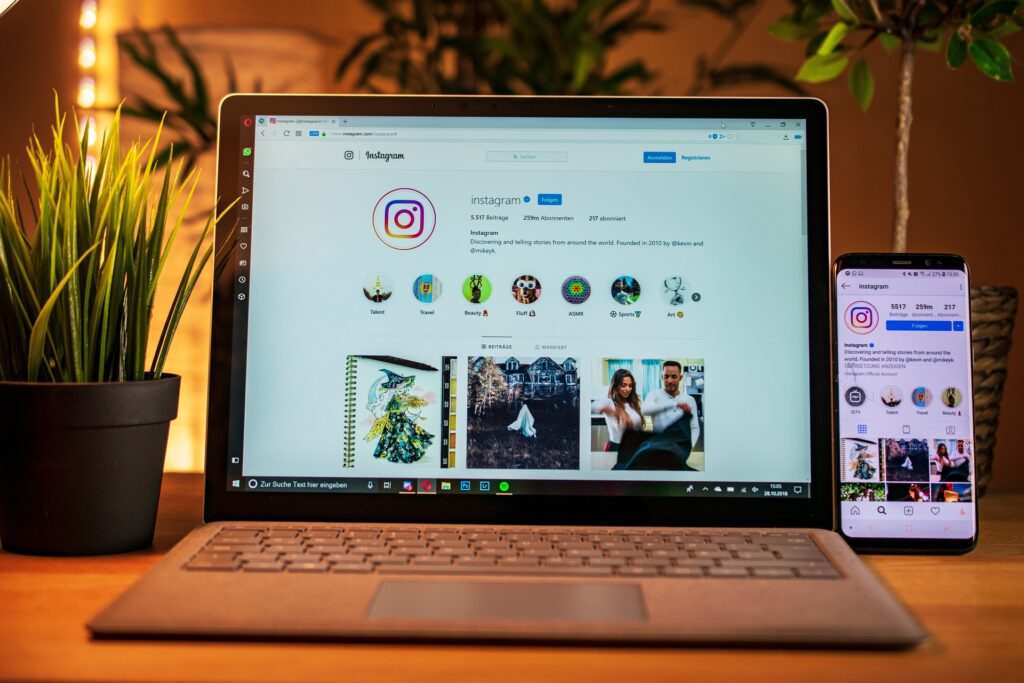Have you been experiencing strange issues on Instagram? Especially when watching reels videos, like the videos automatically stops playing suddenly and do not play for a long time. Well, here are different methods to fix this problem. Try these solutions one by one until you can solve the problem in just a few seconds.
Method 1- Turn off Data Saver
The first thing you need to check is the data saver setting in your Instagram app. If you’ve left the data saver enabled, videos will stop loading in advance. As a result, the videos will take time to load when trying to watch them. Therefore, in the first step, turn off Data Saver on Instagram. Just launch Instagram on your phone, and go to your profile. Tap on the hamburger menu from the top right, and click on Settings. On the settings page, go to Account and click on Cellular Data Use. Here, make sure to toggle off the data saver.
Method 2- Check Power Saving Settings
Another reason your Instagram reels videos are not playing is the power-saving settings on your phone. The power-saving mode helps to conserve your phone’s battery by limiting certain features, one of which is video playback. Hence, if your Instagram videos are not playing or get stuck during playback, disable your phone’s power-saving or battery-saving mode and watch the result. You can disable the power-saving mode from the Control Center, from the battery app settings, or even from within the phone settings.
Method 3- Check Internet Connectivity
Sometimes the problem may not be from the phone but the router itself. Therefore, try to access the Internet or browse any websites on the phone, and if you notice that you cannot browse the web, the problem may be with the WiFi network you are connected to. Try rebooting your router and wait for a few minutes. If the router still does not connect to the internet, contact your ISP.

Method 4- Clear Instagram App Data and Cache
If the problem is still not fixed, then you need to take things to a deeper level, as something might be wrong with your Instagram data. There are instances that your data files have gone corrupted, which is quite normal and happens all the time due to constant updates of the applications, or perhaps the cache memory of Instagram has accumulated a lot of storage. To fix this, you need to clear the app data and cache of Instagram from the app settings and watch the result.
Method 5- Is Your Phone Overheating?
Another possible reason is the thermals of your phone. High temperatures cause many applications to crash and behave randomly. If Instagram videos stop working normally, and you have been using your phone for an extended period, then there is a chance that your phone’s temperature has gone above the level for the phone to function properly. That is a common thing, especially during the summer season. In such cases, the phone tries to shut down all the background activities and running processes. That can cause your Instagram videos to stop playing. So, keep your phone aside and let it cool down.
Method 6- Restart Your Phone
If all previous attempts fail, the problem can be effortlessly resolved just by restarting the phone. This magical solution can fix many problems that cannot be solved smoothly, not only for smartphones but even desktop computers and laptops may encounter such problems that you can solve without any trouble by rebooting the device.
Method 7- Update Instagram App
It may be a general problem, or the version of the app you’re using is out of date. The app developers are interested in fixing many bugs and errors by uploading new updates, and all you need to do is update the app to the latest version.
Method 8- Uninstall and Reinstall Instagram
If even after trying all the above methods, then the last was left is to uninstall the Instagram app from your phone and do a fresh installation again from Play Store or App Store.