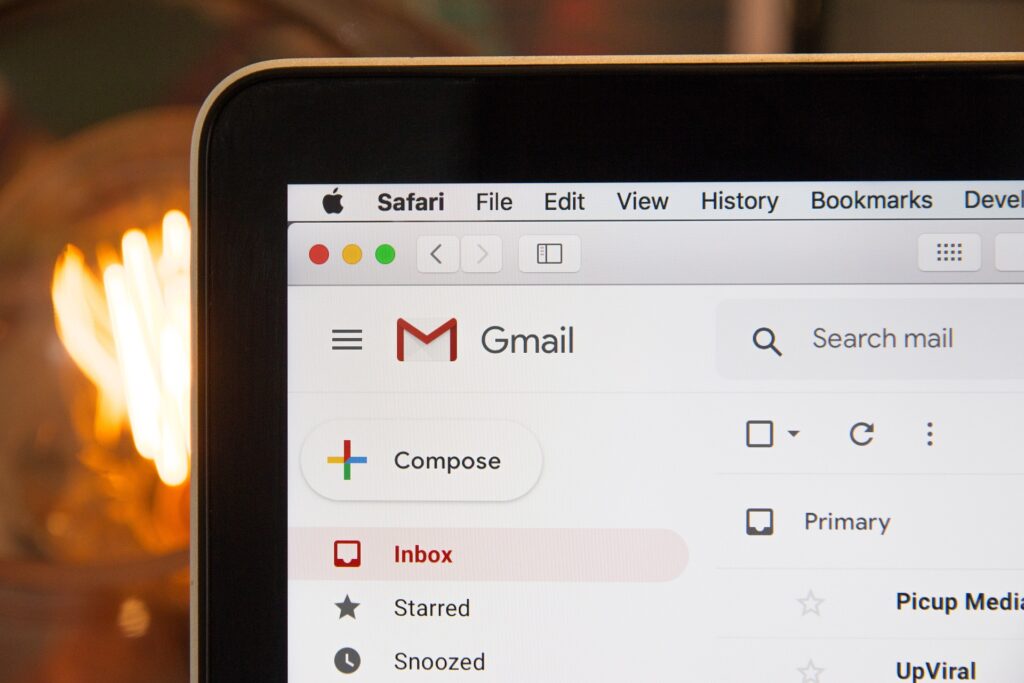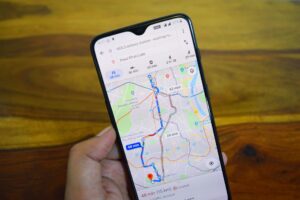Nowadays, we use emails for various business purposes. You may sometimes need to save some of these messages somewhere else. If you find that you need to download important emails to your hard drive, luckily, there is an easy way to do it. Therefore, this article comes in to show you how to download important emails from Gmail – specifically, given that Gmail is the most popular and used at the moment for sending and receiving business emails.
Remember that this is only applicable using a desktop email, and you cannot do this on the phone app. We tried Gmail on Android, but unfortunately, it didn’t work. This feature is not available on Android, so there is no easy way to do this with the mobile version. So, you will have to use Gmail on your desktop in order to store any messages you wish to keep.
The steps are very easy. Just follow the order. In the first step, go to your Gmail email http://mail.google.com/ and log in to the mail using your Google account. Once you can open the mail, select the mail you want to download and open it. Remember that you need to open the message, not just select it from the outside.
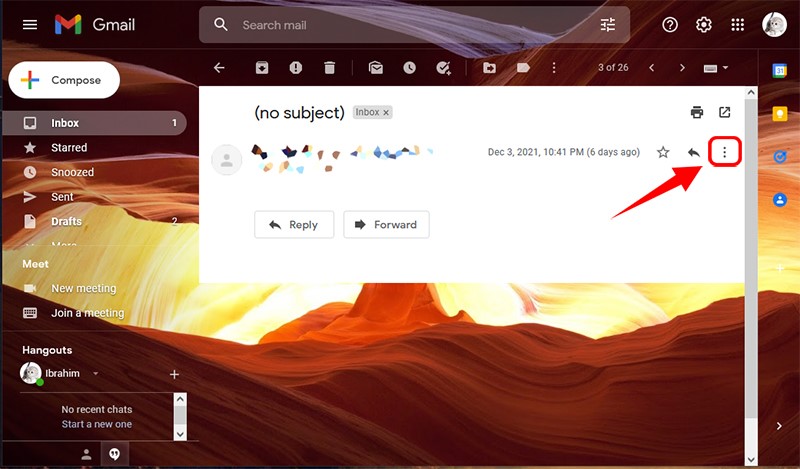
Now after opening the needed mail. Note that there is more than one icon of three horizontal dots. You need to click on the one for this particular mail. Look at the image above to see what we mean exactly.
Once you click on the icon of the three horizontal dots, a drop-down menu will appear with several options. Click on the “Download Message” option.
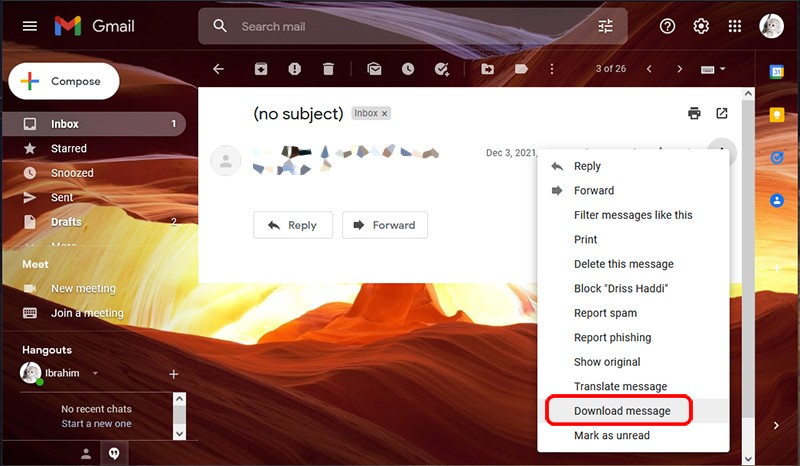
Now, if you want to open the mail directly, choose ‘Open’ from the new pop-up. But, if you want to save this mail on the storage disk, you have to activate ‘Save’ and then click ‘Ok’. That’s all.

Now you will notice that the message you downloaded will be in email format. You may wonder how you can open this message to read it later. You will simply find options inside Windows that allow you to open it, and one of these options is Outlook. If you use Mac, you can open it with your Mac’s default mail program.